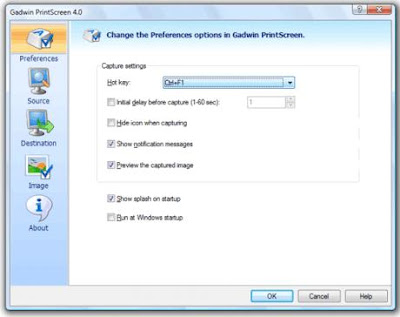Former open of project made, then select; chooses form which will be called first time when project application is implemented by the way of selecting menu project project properties. Hence will come up like picture 1. At dialogue start up object select; chooses form logins, then select; chooses OK
Then saved and Visual Basic program close. Then kills former of SQL Service Manager with clicking stop button. Select; chooses menu start All program Microsoft Visual Basic 60 Microsoft Visual Basic 60 Tools Package and Deployment Wizard
At dialogue box Select Project, click browse, application file searching which is made, then select; chooses Open
Then select; chooses button package, bees awaiting a moment so process loading completed.
After emerging windows packaging type, select; chooses standard setup package then select; chooses button Next.
Then will emerge windows package folder
Select; chooses new folder and berry name of Packet Installs Software, click OK. Then select; chooses button Next.
Then will emerge windows like picture 7
Centang of all the files and adds database file which is made by the way of selecting Add, database file searching having extension *. mdf and *. ldf then open. After all has entered or written select; chooses button Next, then will emerge windows like picture 8. at dialogue box Cab Options, select; chooses Option Button is writing down Single Cab, then button click Next.
Then emerged windows like picture 9. at textbox installation title contents of its(the name, for example " Apotek Siaga V01" and select; chooses Next
Then will emerge like picture 10 and picture 11, select; chooses Next always.
Picture 10
At picture 12 if its(the choice dicentang have not, just centang then selected again button Next
At picture 13 giving name for example " The Application Of Apotek Siaga V01" then select; chooses button finish.
Bess waiting until process packaging completed. After completed sees in Windows Explorer place of user to put down folder result of packaging.
At the folder will be met extension file . exe ( Setupexe ) readily to be used as installation file.